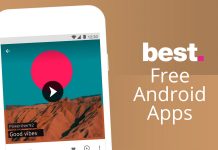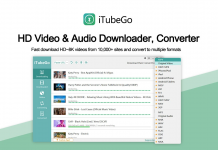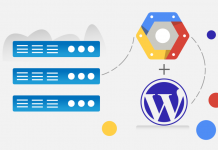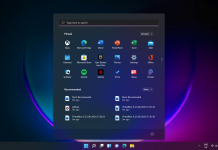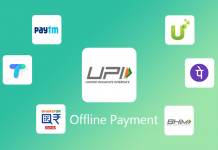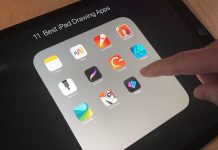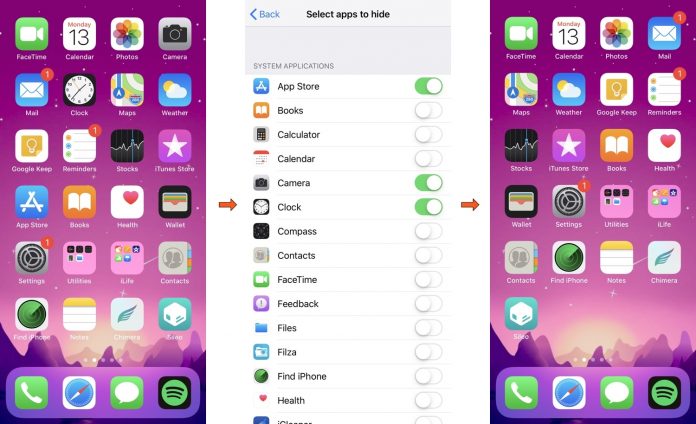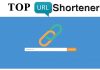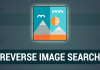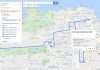How To Hide Apps on Any Android Devices
The reason might be any to hide apps on your device. Hiding anything, even an app on your phone or tablet is a way that people keep things safe or private. In the case of hiding apps, a person may choose to do that for a number of reasons.
For example, someone may have family members that don’t believe in privacy. Hiding apps that contain sensitive information or communications is one way to protect your personal privacy.
How to hide apps on any Android phone – In Nova Launcher
We covered this method first because not all Devices contains hiding feature in it. In this, we have to use a third-party app called Nova Launcher. It is one of the best App hiders works almost on any Android phone. You can hide any app in just a few taps. The one we recommend using is Nova Launcher because it packs plenty of features and is blazingly fast. The only problem is that you need to upgrade to the Prime version of the app to get the job done, as you can’t hide apps with the free version.
If you’re into customization and want a stock-like experience on your smartphone, it’s worth paying a few bucks to get the app, But you can try the moded version too.
How to hide apps in Nova Step-by-step:
- Download Nova Launcher Prime.
- Set it as your default launcher.
- Open the Nova Settings app.
- Head to App drawer > Hide apps.
- Check the box next to the apps you want to hide.
- To use the app, type its name in the search box in the app drawer.
How to hide apps in Samsung Step-by-step:
- Long press on any empty space on your home screen.
- In the bottom right corner, tap the button for home screen settings.
- Scroll down on that menu and tap “Hide apps.”
- In the menu that pops up, select any apps you want to hide, then tap “Done.”
How to hide apps in OnePlus phone Step-by-step:
- Open the app drawer.
- Swipe from left to right on the screen to open the Hidden Space.
- Tap the + icon in the top right corner.
- Select the apps you want to hide. Return to this space when you want to use them.
Disabling Pre-Installed Apps
There are many Pre-Installed Apps that we don’t use but we can’t uninstall them too. So the best solution for not seeing this in your App drawer is to disable them
- On your device, go to Settings > Apps.
- Tap the app you would like to disable.
- On the App Info page, tap Disable.
- A confirmation message appears. If you’re sure you want to disable the app, tap Disable.
- The app is disabled, and will no longer appear in your App Drawer.
Join Telegram Group of Daily Jobs Updates for 2010-2023 Batch: Click Here
If You Want To Get More Daily Such Jobs Updates, Career Advice Then Join the Telegram Group From Above Link Also Press Red Bell Icon At The Left Side of Page To Subscribe our Updates.
TCS NQT 2021 Registration has been Started For Across India: Click here
Accenture Hiring Freshers of Package 4.5 LPA Across India: Click here
Why You’re Not Getting Response From Recruiter?: Click here
Top 5 High Salary Jobs in India IT Sector 2021: Click here
Whats is the Difference Between a CV and a Resume?: Click here
How To Get a Job Easily: Professional Advice For Job Seekers: Click here
A Leadership Guide For How To Win Hearts and Minds: Click here
How To Improve Communication Skills with 12 Strategy: Click here
Career Tips for Freshers: Top 7 Hacks To Land Your Target Job: Click here
Which Graphics Processor is Best for Gaming 2021?: Click here
Feel Like Demotivated? Check Out our Motivation For You: Click here
Top 5 Best Mobile Tracking App in 2021 For Mobile & PC: Click here
5 Proven Tips For How To Look Beautiful and Attractive: Click here
Home Workouts During The Lockdown For Fitness Freaks: Click here
What is Big Data Analytics? Does it Require Coding?: Click here