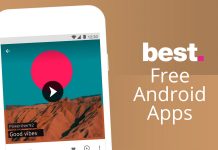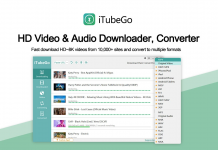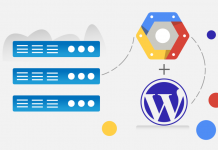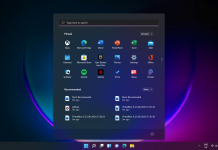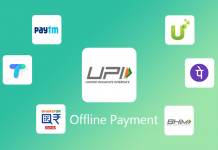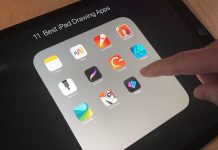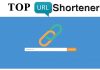How To Delete A Page In Word? Tutorial For Delete Extra Page In Word
In this blog we are going to see “how to delete a page in word” .
Microsoft Office, Microsoft Word such products are very useful in day to day life whether you might be a students, office employees, artists or scientists. This software’s are extremely reliable and very powerful productivity tools that serve many purposes. But most of the user doesn’t realize how powerful they are. Most of them don’t know how to use that specific software.
Let us talk “how to delete a page in word” in this blog. Basically these are the common terms and most of them don’t know how to use it because they are not familiar or used to that specific software.
Today, we’re going to show you several more efficient ways to delete a page, whether you’re a Windows 10 or a Mac user.
How to delete a page in Word In MS Office (in Windows 10)
Method 1: To delete a page in Word through Go To function.
And if the blank page remains then follow the next method i.e. To delete a page In MS Office through Navigation Pane (for blank pages)
- Press Ctrl+G or click on the Find drop down button and select Go To on the Home tab.
- A window pops up and in the ‘Enter page number:‘ field type \page
- Hit enter then ‘close‘
- Hit backspace to delete the entire page.
Method 2: To delete a page in Word through Navigation Pane (for blank pages)
Word includes a non-delectable end-paragraph that sometimes gets pushed out to a new, blank page at the end of a document. The only way to delete the page is to make the end-paragraph fit onto the preceding page. The most sure-fire way is to make the end-paragraph very small (1 point):
- Press Ctrl+Shift+8 to show paragraph marks.
- Select the paragraph mark.
- Select inside the Font size box, type 01, and then press Enter. The paragraph now fits on the preceding page, removing the unwanted blank page.
- Press Ctrl+Shift+8 again to hide the paragraph marks.
How to delete a page in Word (in macOS)
The same process is for macOS
Method 1: To delete a page through Go To function. And if the blank page remains then follow the next method i.e. for delete a page through Navigation Pane (for blank pages)
- Press Option+⌘+G.
- A window pops up and in the ‘Enter page number:‘ field type \page
- Hit enter then ‘close‘
- Hit backspace to delete the entire page.
Method 2: For delete a page in MS Word through Navigation Pane (for blank pages)
Word includes a non-delectable end-paragraph that sometimes gets pushed out to a new, blank page at the end of a document. The only way to delete the page is to make the end-paragraph fit onto the preceding page. The most sure-fire way is to make the end-paragraph very small (1 point):
- Press ⌘+8 to show paragraph marks.
- Select the paragraph mark.
- Select inside the Font size box, type 01, and then press Enter. The paragraph now fits on the preceding page, removing the unwanted blank page.
- Press ⌘+8 again to hide the paragraph marks.
Delete a page via Converting to PDF:
In case the blank page is the trailing page it can be easily removed by saving the word document as a PDF.
- Go to File > Save As, picks a place to save the file, and then choose PDF for the Save as type.
- Select Options in the Save As dialog box.
- Under Page range, choose Page(s), and then specify your non-blank pages. For example, if page 5 of your document is the blank page you can’t get rid of, specify pages from 1 to 4.
- Select OK, and then select Save.
So in this blog we have seen different methods of deleting the page in word.
If You Want To Get More Daily Such Tech News, Information and Updates Then Press Red Bell Icon At The Right Side of Page To Subscribe our Updates.
Join Whatsapp Group for Daily Technical News Updates: Click Here
Join Whatsapp Group for Daily Jobs Updates for 2010-2019 Batch: Click Here
Also read: The Power of Your Inner Beauty: An Inspirational Story: Click here
Also read: Which are the top 7 Computer Virus of all times?: Click here
Also read: How Build a Website with Godaddy A Complete Guide: Click here
Also read: Tips For How To Looks Handsome: Game Changer Tip For Men: Click here
Also read: What Does Relationship Abuse Look Like?: Click here
Also read: Is Importance of Education Worth? What is the Importance of Education?: Click here
Also read: L&T Interview Question For Recruitment: Most Asked Interview Question: Click here
Also read: Wipro Syllabus: Latest Detailed Exam Pattern of Wipro Test: Click here