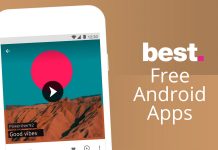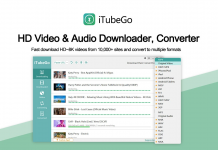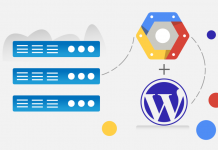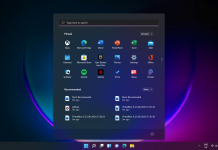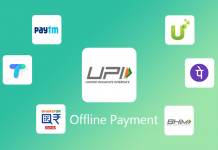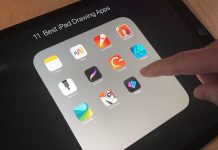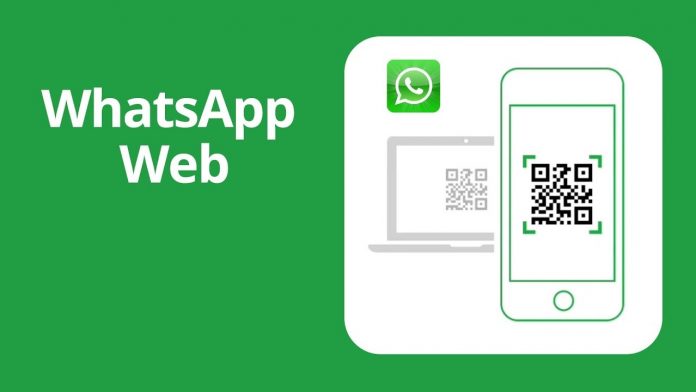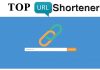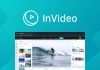What is WhatsApp Web and How To Use It?
WhatsApp web is a desktop version of WhatsApp Messenger launched on 21 January 2015 for android, blackberry, and window phone users only. But later the company launched it for ios and Nokia users as well. Now you can also operate your WhatsApp Messenger on your computer and laptop.
Upcoming Feature:
To bring voice and video calls WhatsApp web is working to bring voice and video calls on its web version. As of now, voice and video calls on WhatsApp Web appears to be in a beta stage. According to WABetaInfo, a website that tracks WhatsApp in Beta, the feature was found in a recent update to the web client that comes with version 2.2043.7.
Facebook-owned WhatsApp is the most popular messaging app along with 1.6+ Billion users. WhatsApp comes with a lot of features like the upcoming WhatsApp Payment, Multi-Account of WhatsApp, WhatsApp dark Mode, and the most important voice and video call up to 8 peoples.
You can use WhatsApp web in the latest web browser and your mobile number should already be connected to your WhatsApp. It doesn’t have any signup or signs in option. In short, it is a browser version of Messenger which allows you to connect through your laptop or desktop.
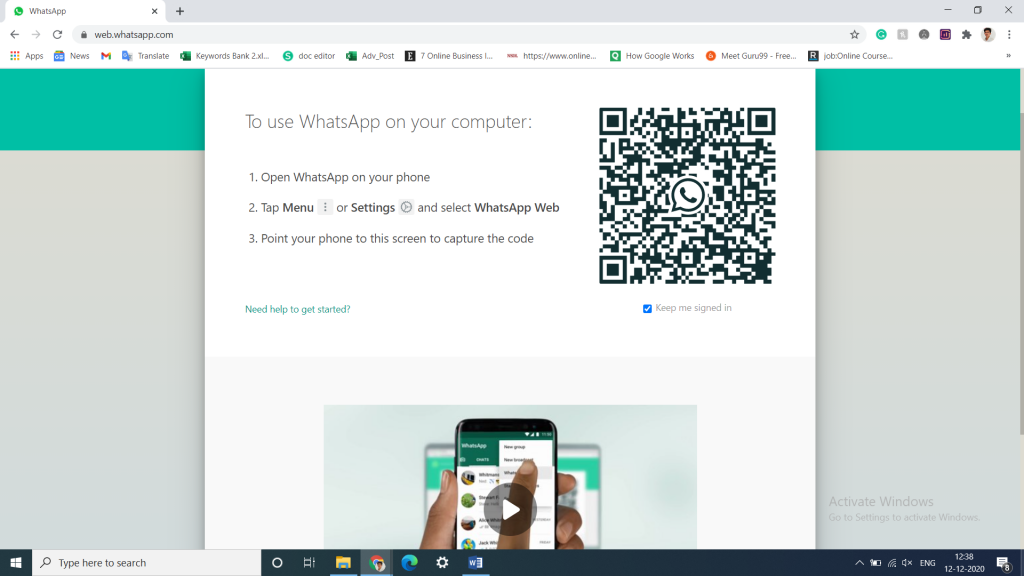
Things need for WhatsApp Web:
- You need a WhatsApp account for WhatsApp.
- Mobile and computer must have an internet connection.
- The latest version of Browsers on your computer or laptop.
How to login from WhatsApp Web?
- Open WhatsApp on your mobile device.
- Tap on the Settings Icon and open WhatsApp Web/Desktop.
- Now, open web.whatsapp.com on a web browser on your PC.
- Scan the on-screen QR Code using the WhatsApp Scanner from your mobile phone.
- As you scan the QR Code, your WhatsApp account will be now accessible through your PC.
- All the messages will be synced across and anything that you do on one device will be applicable to both.
How to logout from WhatsApp Web?
Once you are done using WhatsApp Web, you may want to logout from WhatsApp because it is not safe to have your WhatsApp Account opened on the PC when you are not using it. You can follow this guide to learn how to logout from WhatsApp.
- Open WhatsApp on your mobile device.
- Tap on the Settings icon (gear icon at the bottom-right side of the screen)
- Tap on WhatsApp Web/Desktop.
- It will show all the active sessions there. Scroll and tap on Log out from all devices.
- Confirm by tapping on Log Out.
- You have now logged out from all the active sessions.
Alternatively, you can directly log out from the Desktop by simply clicking on the Menu icon (3 dots at the upper-left side of the screen) > Log out.
Read More About WhatsApp updates: Click here
Join Telegram Group of Daily Jobs Updates for 2010-2023 Batch: Click Here
If You Want To Get More Daily Such Tech Updates, Career Advice Then Join the Telegram Group From Above Link And Never Miss Update.
Wipro Elite NLTH 2021 Registration: Click here
Accenture Hiring Freshers of Package 4.5 LPA Across India: Click here
Why You’re Not Getting Response From Recruiter?: Click here
Top 5 High Salary Jobs in India IT Sector 2020: Click here
How To Get a Job Easily: Professional Advice For Job Seekers: Click here
A Leadership Guide For How To Win Hearts and Minds: Click here
COVID-19 Live Tracker India & Coronavirus Live Update: Click here
Career Tips for Freshers: Top 7 Hacks To Land Your Target Job: Click here
Top 5 Best Indian Car Launches In December ahead: Click here
Feel Like Demotivated? Check Out our Motivation For You: Click here
Top 5 Best Mobile Tracking App in 2021 For Mobile & PC: Click here
5 Proven Tips For How To Look Beautiful and Attractive: Click here
Home Workouts During The Lockdown For Fitness Freaks: Click here
Feel Like Demotivated? Check Out our Motivation For You: Click here
List of Best Sites To Watch Free Movies Online in 2020: Click here
5 Proven Tips For How To Look Beautiful and Attractive: Click here
Why You’re Not Getting Response From Recruiter?: Click here
How To Get a Job Easily: Professional Advice For Job Seekers: Click here