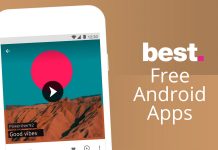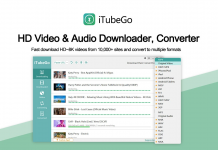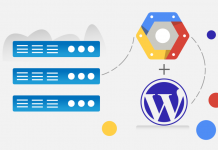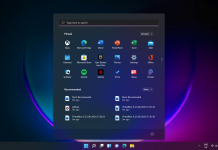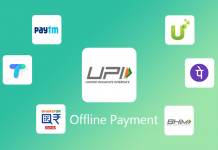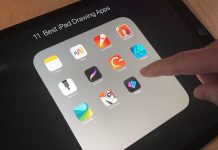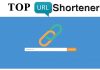How To Recall Mail In Outlook and Take Control of Your Inbox
In this, we will discuss How to recall mail in outlook.
When you accidentally send any mail to the wrong person or maybe unedited mail. Or maybe you sent a work email and just forgot to attach a document that your co-workers need. If you want a way to take it back, you’re in luck if you’re using Outlook, that is.
That’s because the email client has a built-in solution for situations like this: The option to recall emails. You might be thinking there is no going back then wrong. Then how to recall mail in outlook.
Note:
- Message recall is available after you click Send and is available only if both you and the recipient have a Microsoft 365.
- Microsoft Exchange email account in the same organization.
- And you have to recall it before the recipient open that mail.
How to recall mail in outlook
Step 1: Open your Sent Items folder and look for the email you want to recall — it should be at the top of the list. You have to double-click on this email to fully open it before moving to the next step.
Step 2: Select the Message tab on the toolbar to make it active. Next, navigate to the Move section and click the More Move Actions button designated with a letter and an envelope, as shown below.
Step 3: Click the Recall This Message option on the drop-down list.

Step 4: A pop-up window appears on your screen. Select one of the two recall options.
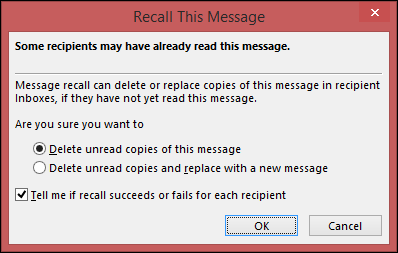
- Delete unread copies of this message
- Delete unread copies and replace with a new message
You’ll also see an option to have Outlook notify you if the process succeeds or fails.
Select your option(s) and click the OK button to continue.
If you deleted the message, congratulations! If you want to replace it, continue on to step 5.
Step 5: If you choose to create a replacement, Outlook opens a second screen so you can revise the message. As you compose your new email, Outlook recalls your old message and displays a notification (if you selected that option). Just click the Send button when you’re done with the revised message.
If You Want To Get More Daily Such Tech Updates, Career Advice Then Join the Telegram Group From Given Link And Never Miss Update.
Join Telegram Group of Daily Jobs Updates for 2010-2021 Batch: Click Here
Join Telegram Group of Daily Jobs Updates for 2010-2021 Batch: Click Here
TCS NQT 2020 Programming Coding Questions With Answers: Click here
Why You’re Not Getting Response From Recruiter?: Click here
Top 5 High Salary Jobs in India IT Sector 2020: Click here
How To Get a Job Easily: Professional Advice For Job Seekers: Click here
Cognizant Latest News: Up To 20K+ Employees Will Be Hired: Click here
Jio vs Airtel vs Vodafone- Idea 2 Gb Per Day Data Plan Comparison: Click here
Lenovo Legion Three Gaming Laptops Launched In India: Click here
Reliance Jio launched Jio Browser With Encrypted Connection: Click here
COVID-19 Live Tracker India & Coronavirus Live Update: Click here
Career Tips for Freshers: Top 7 Hacks To Land Your Target Job: Click here
Will PUBG Came Back To India? If Yes Then Why?: Click here
Feel Like Demotivated? Check Out our Motivation For You: Click here
List of Best Sites To Watch Free Movies Online in 2020: Click here
5 Proven Tips For How To Look Beautiful and Attractive: Click here
Home Workouts During The Lockdown For Fitness Freaks: Click here
Google Certification 100,000 Courses For Online Certificates: Click here