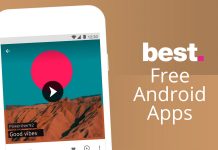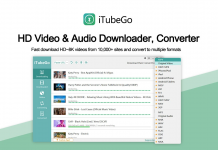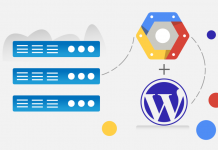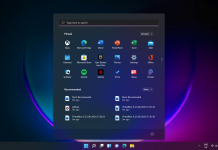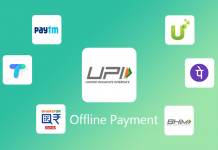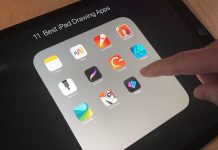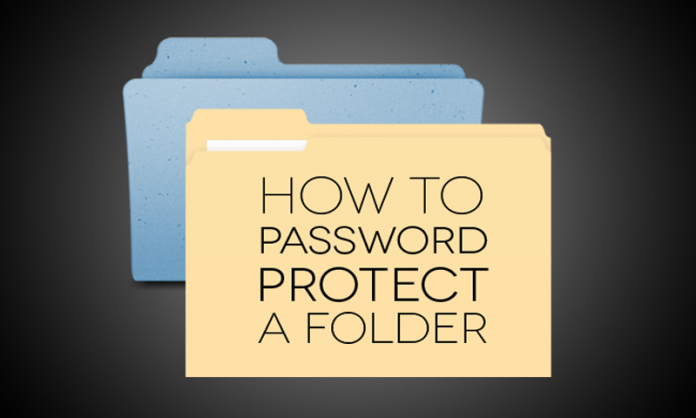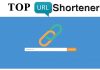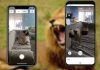How To Lock a Folder In Windows 10? Different Methods To Lock a Folder
Privacy is everything in today’s world. Everyone wants to protect his data, but not everyone knows how to lock a folder. To lock a folder you can use external i.e third party software. But just to be safe, you should first try this how-to using files that you can afford to lose, just in case the method doesn’t work for you.
Also, make sure you’re keeping some record, somewhere, of the exact password you’re using to lock your folder. If you lose the password, your files are gone, and since every computer is different, we can’t deduce exactly what went wrong on your end.
Remember one thing in this world there in nothing much protected 100%. There are plenty of tools, utilities instructions for how to break encryption and passwords or locks on files.
How To Lock a Folder With a Password in Windows 10
Method 1 to Lock a Folder:
- Select the file or folder you want to encrypt.
- Right-click the file or folder and select Properties.
- On the General tab, click the Advanced button.
- Check the box for the “Encrypt contents to secure data” option, then click OK on both windows.
Method 2 to Lock a Folder:
- Right-click inside the folder where the files you want to protect are located. The folder you want to hide can even be on your desktop.
- Select “New” from the contextual menu.
- Click on “Text Document.”
- Hit Enter. It doesn’t matter what the file will be named. You can delete this text file once the lockable folder has been made.
- Paste the below text
cls @ECHO OFF title Hacking On The Go's Folder Locker if EXIST "Control Panel.(21EC2020-3AEA-1069-A2DD-08002B30309D)" goto UNLOCK if NOT EXIST Locker goto MDLOCKER :CONFIRM echo Are you sure u want to Lock the folder (Y/N) set/p "cho=>" if %cho%=Y goto LOCK if %cho%=y goto LOCK if %cho%=N goto END if %cho%=n goto END echo Invalid choice goto CONFIRM :UNLOCK ren Locker "Control Panel.(21EC2020-3AEA-1069-A2DD-08002B30309D)" attrib +h +s "Control Panel.(21EC2020-3AEA-1069-A2DD-08002B30309D)" echo Folder Locked goto End :UNLOCK echo Enter passwoed to Unlock folder set/p"pass=>" if NOT $pass%=PASSWOED goto FAIL attrib -h -s "Control Panel.(21EC2020-3AEA-1069-A2DD-08002B30309D)" ren Locker "Control Panel.(21EC2020-3AEA-1069-A2DD-08002B30309D)" echo Folder Unlocked goto End :FAIL echo Invalid Password goto end :MDLOCKER md Locker echo Locker created successfully goto End :End
- Find and Replace “Your-Password-Here” with the password you want to lock a folder with.
- Save the file name to “FolderLocker.bat”.
- Add the Folder you want lock.
- Open the FolderLocker file, because it’s time to lock that folder up!
- And Follow the instruction on that screen.
Tips to be remembered while you lock a folder
- Do not use a password with a space, it may create an issue with the batch file.
- If you forget the password, unless you’re willing to spend the time attempting to break it or pay someone else to break the password, all the data in the file or folder will be lost. Thus, it is important to backup a copy of the non-password protected files or folders, just in case.
If You Want To Get More Daily Such Tech News, Information and Updates Then Press Red Bell Icon At The Right Side of Page To Subscribe our Updates.
Join Whatsapp Group for Daily Technical News Updates: Click Here
Join Whatsapp Group for Daily Jobs Updates for 2010-2019 Batch: Click Here
Also read: The Power of Your Inner Beauty: An Inspirational Story: Click here
Also read: Which are the top 7 Computer Virus of all times?: Click here
Also read: How Build a Website with Godaddy A Complete Guide: Click here
Also read: Tips For How To Looks Handsome: Game Changer Tip For Men: Click here
Also read: What Does Relationship Abuse Look Like?: Click here
Also read: Is Importance of Education Worth? What is the Importance of Education?: Click here
Also read: L&T Interview Question For Recruitment: Most Asked Interview Question: Click here
Also read: Wipro Syllabus: Latest Detailed Exam Pattern of Wipro Test: Click here