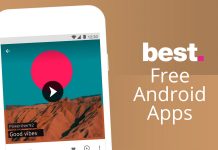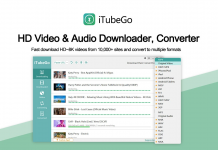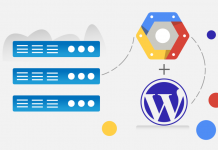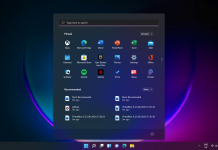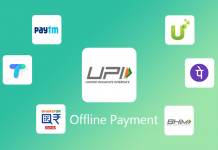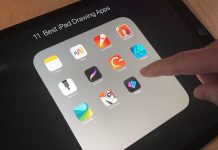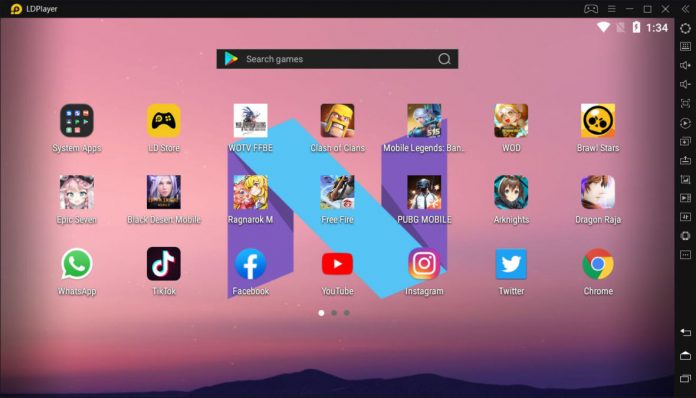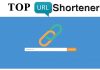Top 5 Android Emulator For PC / Desktop
Maybe you are switching from iPhone to Android, or you merely want to test out a Custom ROM, the possibilities with Android Emulator on Windows 10 and Mac are endless. While BlueStacks has always topped the list of phone emulators for PCs, few others are catching up insanely fast.
Gamers may want to use a mouse and keyboard on their games. Maybe you just want it there to have it. In any case, Android emulation on PC is possible and it’s a lot easier than it used to be. Some old favorites either left the space or become unusable (Andy, AmiduOS, and Leapdroid), but everything else here should work okay for most people. Here are the best Android emulators for PC and Mac.
1. BlueStacks
BlueStacks is the most popular Android emulator for PCs. It is preferred for gaming and is ridiculously easy to set up. Other than the Play Store, you have the option to download BlueStacks optimized apps from its own app store.
While BlueStacks supports keyboard mapping, it does not go well with gestures. A major drawback of the BlueStacks emulator is that it gets sluggish in productivity apps. Other than that, the sponsored ads make the emulator lose behind other best free Android emulators for PC.
As for gaming performance, Blustacks does outperform several other Android emulators, however, you would still notice lags, especially on underpowered PC’s. That being said, it’s still one of the best Android emulators for PCs, especially if you are new to emulators. BlueStacks Android emulator is currently based on Android 7.1.2 (Nougat).
Why use BlueStacks?
- Easy to set up with no technical knowledge required
- Multiple account support
- Best all-rounder Android Emulator
2. GameLoop
GameLoop, formerly known as Tencent Gaming Buddy, is an Android emulator for gamers. In fact, it’s good enough that Tencent calls it the official emulator for its games, including Call of Duty: Mobile and PUBG Mobile. Of course, it features other games aside from Tencent’s, although its collection isn’t as big as it could be.
The emulator downloaded and installed fine and the games we tested ran just fine. This one is not good for productivity or developmental testing. However, if you have an itch for mobile FPS gaming along with some titles, this is actually a fairly decent gaming emulator and it boasts a good collection of newer titles. Plus, the keyboard controls and performance is good.
Why use GameLoop?
- Excellent keyboard and mouse integration
- Call of Duty and PUBG’s official partner
- Great performance
3. Bliss OS
Bliss is something a little bit different. It works as an Android emulator for PC via a virtual machine. However, it can also just flat run on your computer through a USB stick. The boot-from-USB option is definitely a power user option and not recommended for less intense use cases. As a VM install, the process is easy, but tedious if you’ve never made your own virtual machine before.
The USB installation method is even more complicated, but it lets your computer actually run Android natively from the boot. That makes Bliss a super unique emulator if you can make it through the steps to the end. Of course, it only really runs well if your system is compatible so be prepared with a backup of your current operating system. The system runs Android Oreo and that’s among the newer versions of Android offered on an emulator.
Why use Bliss OS?
- Open-source and ad-free
- Beta version running on Android 9 Pie
- Substratum Theme Engine Support
4. Nox Player
Nox Player specifically targets Android gamers. While the emulator is perfectly fine for using Android apps and enjoying the whole Android experience, it is best suited for playing massive games like PUBG or Justice League. It’s one of the best Android emulators for gaming.
The Nox Player allows you to map keys of keyboard, mouse, and gamepad. You can even assign keyboard keys for gestures, for instance, mapping shortcuts or for swiping right.
Also, you can specify the CPU and RAM usage in the settings to get the best gaming results. If rooting Android is your focus, Nox Player makes it easy to root the virtual device in under a minute.
One big problem with Nox is that it puts a lot of load on the system,
therefore, you can’t use tons of other apps. The Android emulator is based on
Android 5 Lollipop, which might be a concern for many.t
Why use Nox Player?
- Multiple windows on a single device
- Mapping shortcuts on controllers
- Easy to root
- Stunning UI
5. KOPlayer
Like other Android gaming emulators out there, Ko Player focuses on delivering a lag-free gaming experience with lightweight software.
As Ko Player is free of cost yet you might see a few ads here and there. The app player is easy to install and navigate through the apps. It also supports keyboard mapping and gamepad emulation.
The downside of this Android emulator is that it sometimes freezes out of the blue. Also, the player is a little buggy and makes it difficult for the user to uninstall the Android emulator. It’s a good Android emulator for PCs but doesn’t stand out in the competition.
Why use KOPlayer?
- Simple UI
- Set up any Android device
- Easy to set up
If You Want To Get More Daily Such Tech Updates, Career Advice Then Join the Telegram Group From Given Link And Never Miss Update.
Join Telegram Group of Daily Jobs Updates for 2010-2021 Batch: Click Here
Why You’re Not Getting Response From Recruiter?: Click here
Top 5 High Salary Jobs in India IT Sector 2020: Click here
How To Get a Job Easily: Professional Advice For Job Seekers: Click here
Cognizant Latest News: Up To 20K+ Employees Will Be Hired: Click here
Jio vs Airtel vs Vodafone- Idea 2 Gb Per Day Data Plan Comparison: Click here
Lenovo Legion Three Gaming Laptops Launched In India: Click here
COVID-19 Live Tracker India & Coronavirus Live Update: Click here
Career Tips for Freshers: Top 7 Hacks To Land Your Target Job: Click here
Feel Like Demotivated? Check Out our Motivation For You: Click here
List of Best Sites To Watch Free Movies Online in 2020: Click here