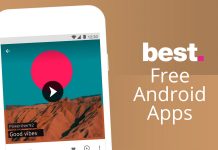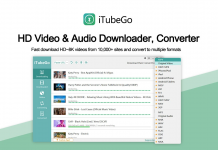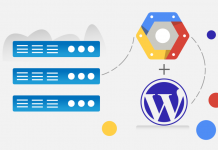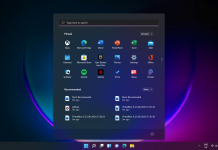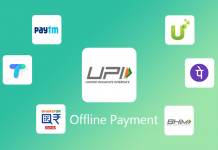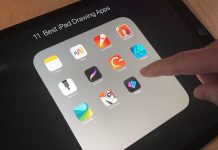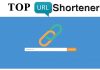How To Find Duplicate File Using Duplicate File Remover Software
File handling is not that much difficult task. But arranging and deleting the duplicate file in our system is quite annoying. I am always a victim of lots of useless and redundant data in my PC. Out of all these useless files, a good percentage of the content is the duplicate data. Finding a duplicate file without knowledge of Duplicate File Remover or manually is quite difficult.
It’s always difficult to find duplicate files and delete them manually. So today I am going to show how can you find the duplicate files and delete them from your computer.
Till todays date there are a number of software available for finding duplicate files and removing /deleting them. But in this blog I am going to introduce Duplicate Files Finder which is light and fast to use. In Duplicate file finder no matter what the file name is, it checks on the basis of content.
In Duplicate finder, firstly all the files are sorted according to the size of file as the duplicate files will have same size. Other search software use hashing algorithms that scan the files completely. Also, additional caching of files improves the performance.
Here are some features of duplicate file finder :-
- Comparison is Byte by byte
- Search is very fast
- Support for symbolic links and hardlinks
- Good interface for deleting files and creating links
- Variety search options
Following are some steps which will help you in using Duplicate File Finder
Step 1. First you need to download and install the Duplicate File Finder setup in your system. Download for Windows and Linux from here
Step 2. Open the Duplicate Files Finder and you will find this app window as shown in image below. Now click the button highlighted in the picture to choose the directory in which you are expecting the duplicate files.
Once you selected the directory, click OK.
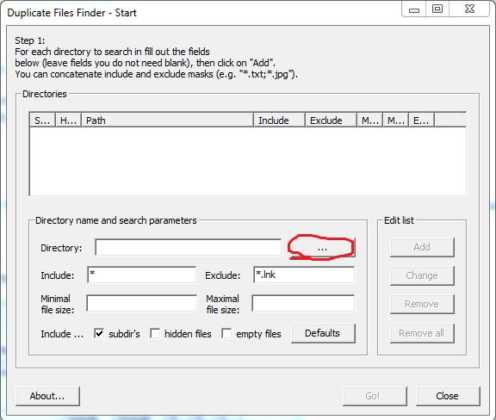
Step 3: Now click on Add which is located at right-hand side of directory option. Duplicate Files Finder gives you option to add multiple directories or folders at once in which you wishing to find the duplicate files.
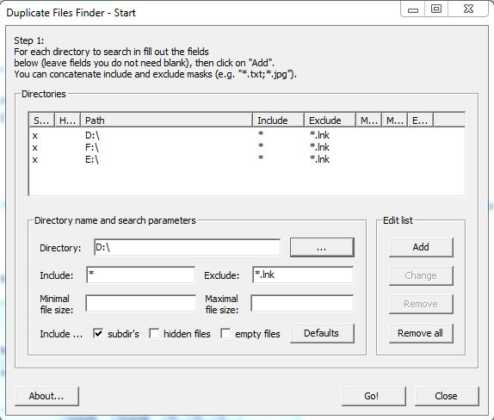
Step 4. Once you selected all the directories or folders, click Go! Your Duplicate Files Finder will perform a quick search and return the names of duplicate files as well as in which folder they are being stored.
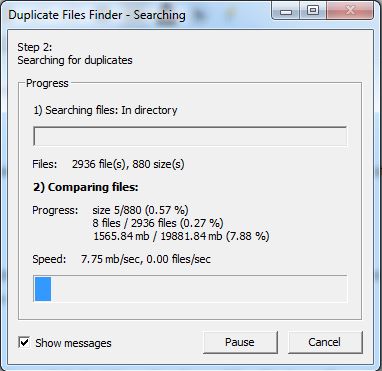
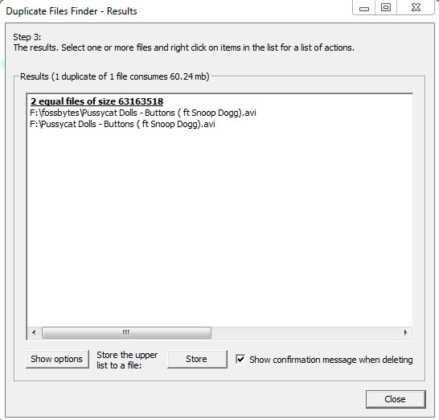
Also Read: Top 5 Websites To Download Free Softwares for Windows 7,8,10
Career in Microsoft: Click here