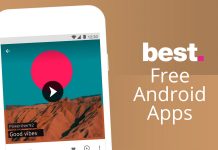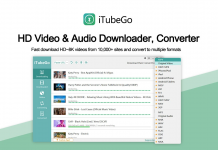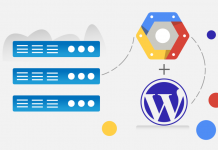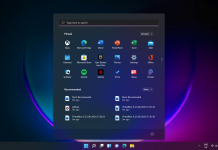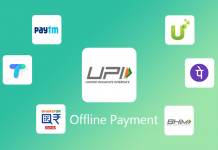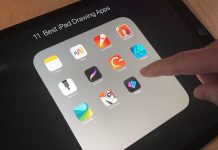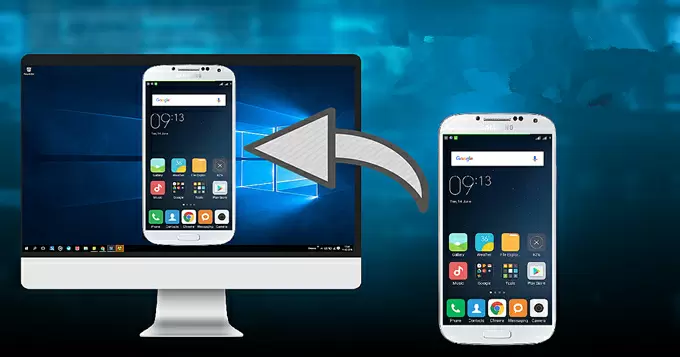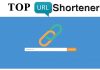How To Control PC From Mobile By Turning Smartphone Into Mouse
As the world is moving towards wireless technologies using which smart houses and many more such like IoT devices.Many of software helps to do work in more smarter way with your smartphone .Let us suppose you are watching videos on your PC in bed- or, playing loud music at a party in your house? These are few situations where a smartphone turned remote mouse plays its role. Another example is that if you are delivering a presentation and you need to change the slides? So lets see How To Control PC From Mobile.
I guess you may be so exiting using this app
You might be wondering that how to convert your android smartphone into remote or mouse, you might be thinking that it’s a difficult task . But let me explain you , it’s not that tough. For all this you just need to install a small app Remote mouse and follow some instruction to do that . There are free as well as paid pro versions of Remote Mouse, but currently the paid version is being offered for free for to use for control PC from mobile
Take a look at these simple steps and convert your smartphone into mouse with ease:
Step 1: Firstly you need to download and install the Remote Mouse given links: click here
Step 2: Now download and install its companion Remote Mouse server application for Mac or PC from here.
Step 3: Now you need to connect your device and computer to the same Wi-Fi network.
Step 4: You can easily find IP address and QR code by opening the Remote Mouse app in your computer.
Step 5: Open Remote mouse on your device and connect it to PC by feeding it with IP address or QR code.
Step 6: Once everything is done, you will find that it is very easy and fun to navigate your PC with your device.
The Remote Mouse will be quite familiar to Mac users because it gives the same feel to a MacBook’s multi-touch trackpad .There are many features like one-finger tap is left click and two-finger tap is right click . You can scroll and pinch to zoom using two fingers. The mouse speed could be adjusted in the app settings. You can adjust the setting as per your needs .
It provides different panels in the app and a very decent interface . Dock panel lets you switch apps, media panels lets you control the playback at different applications. Other common panel features include shutdown, sleep, logoff and restart.
Also Read: How Build a Website with Godaddy A Complete Guide